Bargain Reviews
- 0 likesLong Island Limo Service & #1 Long Island Limo Rental | Wedding Transportation Long Island®Trippygalaxi.com!! shop is the innovation for new generations shop that supply DMT Vape pen, DMT Carts, DMT Microdose, DMT Powder, LSD Tabs, LSD Blotter Paper,Psilocybe mushroom Gummies, LSD Candy and ... (17/05/2024 21:14:16)
- 1 likesCPL Basic Gaming System Windows 7 Home $779Supports the growth and sustainability of the trading card hobby. PSA card grading ... (17/05/2024 15:28:01)
- 2 likesAtari Flashback Home gaming console $12 from Big WOffers different grading tiers to suit varying collector needs. PSA card grading ... (17/05/2024 15:18:39)
- 1 likesAssassin's Creed Anthology $58 @ EB GamesPSA grading contributes to the legacy and ongoing evolution of the trading card hobby. PSA card grading ... (17/05/2024 15:11:47)
How to Install a Motherboard
In this article we learn how to install a motherboard. This is your first stop in learning how to install computer components. The motherboard is attached one way or another to every device in your computer.
You will notice that the motherboard comes pre-configured with numerous slots where you can plug devices in. Additionally, there are connectors and jumpers that you will need to set to make it work properly.
Be sure to have your documentation handy at all times. For the purposes of this tutorial we will be working with the standard ATX motherboard common to most mid-tower computers.
1. Open the Case and Remove Motherboard Tray
The first step will be to open the case. The method for doing this will vary depending upon the case you have. For mid-towers, you will most likely have to remove a side panel that sits above where the motherboard will be.
Unscrew the two screws holding this panel onto your computer and slide it out. Set the screws in a safe place. If you have an older style case you may have to remove all of the screws from the back of the chassis, and slide that out.
If your case has a motherboard tray you will need to remove that as well. Some cases have removable motherboard trays meant to help you better install motherboard units correctly. These trays are quite useful and can make installing your motherboard much easier. If your case has such a tray, be sure to remove it as well.
2. Replace the ATX Connector Plate and Align Motherboard with Case
If you check all the parts that came bundled with your motherboard, you will notice that it came with its own face plate. This might seem unusual, as your computer case will have an ATX face plate already installed. The problem here has to do with potential incompatibility. Your ATX face place may have connectors arranged in a different pattern than the one that came with your case.
Therefore, it's best to use the custom face plate that came with your motherboard. To swap out the computer case face plate, press both corners until it pops out. Snap the new plate in place, aligning the keyboard and mouse connectors to the side of the case where your power supply is installed.
3. Install Standoffs and Secure the Motherboard
The next step in knowing how to install a motherboard involves alignment. You want holes from the case to match the holes from the motherboard--however there's more to it than that. First, locate the mounting holes in the case or tray that will match up with those of the motherboard.
Now that you've found the holes, it's time to install the standoffs. Standoffs are basically brass or plastic pegs that will support the motherboard as it installed. These pegs or spacers come in different varieties; some will be brass while others will be plastic. Check which ones you have. If the standoffs are of the brass variety, you may need a hex tool of some sort in order to properly install them. Install the standoffs into the holes that you identified earlier.
With the standoffs securely installed, it's time to secure the motherboard. Align the motherboard over your case or tray so that you can see the standoffs clearly through their matching holes on the motherboard. Then begin from the center of the motherboard to screw the motherboard to your tray or case.
After you complete that, continue clockwise, affixing the screws into the mounting holes in all of the corners of the board. As you can see, knowing how to properly install motherboard units to your PC involves more than just a few turns of the screws!
4. Installing Critical Wires and Connectors
The next step in knowing how to install computer components like your motherboard is to install critical wires and connects. Just because your motherboard is physically installed doesn't mean it can communicate with the rest of your system.
You'll have to connect some important wires and cables to complete the process. The first wires are the ones that hang loose from your case, like hard drive, power, reset and speaker leads. Consult your documentation to know how to plug these wires into their appropriate slots in the case.
The next cable is the one that feeds juice to your motherboard, the 20 pin ATX power lead from your power supply. Plug that in the appropriate slot in the motherboard. Some newer computers like the Pentium 4 may also include an additional 4 pin 12v connector from the power supply, which you must plug into the motherboard as well. Check that all of the critical wires are secured. If you used a removable tray you can reinsert that into the case at this time.
Conclusion
You have learned how to install a motherboard, the basic core of your computer system. As you can see, it's not a hard process--certainly not brain surgery--but it's important that you follow the steps in order.
Also, consult your documentation first before you begin the process. It will let you know if there are any jumpers that you need to set before attempting your install. These settings may vary depending on the type of motherboard that you purchased.
Learning to build your own computer is a thrilling experience. Knowing how to install computer components like a motherboard is all about laying the foundation. Coupon: How to Install a Motherboard
Coupon: How to Install a Motherboard
 0 stars, based on 0 reviews
0 stars, based on 0 reviews  Until 25/11/2020 07:00:00
Until 25/11/2020 07:00:00 
You will notice that the motherboard comes pre-configured with numerous slots where you can plug devices in. Additionally, there are connectors and jumpers that you will need to set to make it work properly.
Be sure to have your documentation handy at all times. For the purposes of this tutorial we will be working with the standard ATX motherboard common to most mid-tower computers.
1. Open the Case and Remove Motherboard Tray
The first step will be to open the case. The method for doing this will vary depending upon the case you have. For mid-towers, you will most likely have to remove a side panel that sits above where the motherboard will be.
Unscrew the two screws holding this panel onto your computer and slide it out. Set the screws in a safe place. If you have an older style case you may have to remove all of the screws from the back of the chassis, and slide that out.
If your case has a motherboard tray you will need to remove that as well. Some cases have removable motherboard trays meant to help you better install motherboard units correctly. These trays are quite useful and can make installing your motherboard much easier. If your case has such a tray, be sure to remove it as well.
2. Replace the ATX Connector Plate and Align Motherboard with Case
If you check all the parts that came bundled with your motherboard, you will notice that it came with its own face plate. This might seem unusual, as your computer case will have an ATX face plate already installed. The problem here has to do with potential incompatibility. Your ATX face place may have connectors arranged in a different pattern than the one that came with your case.
Therefore, it's best to use the custom face plate that came with your motherboard. To swap out the computer case face plate, press both corners until it pops out. Snap the new plate in place, aligning the keyboard and mouse connectors to the side of the case where your power supply is installed.
3. Install Standoffs and Secure the Motherboard
The next step in knowing how to install a motherboard involves alignment. You want holes from the case to match the holes from the motherboard--however there's more to it than that. First, locate the mounting holes in the case or tray that will match up with those of the motherboard.
Now that you've found the holes, it's time to install the standoffs. Standoffs are basically brass or plastic pegs that will support the motherboard as it installed. These pegs or spacers come in different varieties; some will be brass while others will be plastic. Check which ones you have. If the standoffs are of the brass variety, you may need a hex tool of some sort in order to properly install them. Install the standoffs into the holes that you identified earlier.
With the standoffs securely installed, it's time to secure the motherboard. Align the motherboard over your case or tray so that you can see the standoffs clearly through their matching holes on the motherboard. Then begin from the center of the motherboard to screw the motherboard to your tray or case.
After you complete that, continue clockwise, affixing the screws into the mounting holes in all of the corners of the board. As you can see, knowing how to properly install motherboard units to your PC involves more than just a few turns of the screws!
4. Installing Critical Wires and Connectors
The next step in knowing how to install computer components like your motherboard is to install critical wires and connects. Just because your motherboard is physically installed doesn't mean it can communicate with the rest of your system.
You'll have to connect some important wires and cables to complete the process. The first wires are the ones that hang loose from your case, like hard drive, power, reset and speaker leads. Consult your documentation to know how to plug these wires into their appropriate slots in the case.
The next cable is the one that feeds juice to your motherboard, the 20 pin ATX power lead from your power supply. Plug that in the appropriate slot in the motherboard. Some newer computers like the Pentium 4 may also include an additional 4 pin 12v connector from the power supply, which you must plug into the motherboard as well. Check that all of the critical wires are secured. If you used a removable tray you can reinsert that into the case at this time.
Conclusion
You have learned how to install a motherboard, the basic core of your computer system. As you can see, it's not a hard process--certainly not brain surgery--but it's important that you follow the steps in order.
Also, consult your documentation first before you begin the process. It will let you know if there are any jumpers that you need to set before attempting your install. These settings may vary depending on the type of motherboard that you purchased.
Learning to build your own computer is a thrilling experience. Knowing how to install computer components like a motherboard is all about laying the foundation.
ATTASEO 1298 days ago
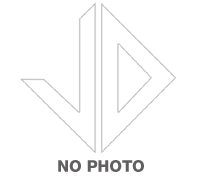





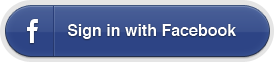
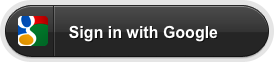
 Deals Facebook
Deals Facebook Google plus
Google plus Deals Twitter
Deals Twitter
Share this bargain with your friends: